ad blue TESLA MODEL S 2017 Owner's Manual (UK)
[x] Cancel search | Manufacturer: TESLA, Model Year: 2017, Model line: MODEL S, Model: TESLA MODEL S 2017Pages: 186, PDF Size: 4.67 MB
Page 50 of 186

8. Use the right steering wheel buttons to change what displays on the right side of theinstrument panel whenever a phone call is not active (see Using Right Steering Wheel Buttons
on page 40).
9. Total estimated driving distance (or energy) available. Instead of driving distance, you can display the percentage of battery energy remaining. To do so, touch Controls > Settings >Language & Units > Energy & Charging (see Settings on page 101).
Note: When anticipating when you need to charge, use range estimates as a general guideline only.
Note: In cold weather, some of the stored energy in the Battery may not be available on your drive because the Battery is too cold. When this happens, a portion of the Battery meter isblue and the driving distance value has a
snowflake image next to it. If Model S is plugged in,
you can heat your Battery using wall power by turning on climate control using the mobile app. When the Battery warms up, the blue portion on the meter and the
snowflake image are
no longer displayed.
10. The speed limit (if available) that is currently being detected by Speed Assist (see Speed
Assist on page 91).
11. The car in front of you (if applicable).
Note: In situations where Autosteer is unable to detect lane markings, the driving lane isdetermined based on the vehicle you are following. In these situations, the car in front of you
is highlighted in blue.
12. Pay attention to important driving-related messages that appear at the bottom center of the instrument panel.
13. Your Model S.
14. When Autosteer is active and detects the driving lane, it is highlighted in blue (see Autosteer
on page 76).
15. Currently selected gear: Park, Reverse, Neutral, or Drive.
Instrument Panel
50Model S Owner
Page 70 of 186

If Model S is equipped with Driver Assistance
components (see About Driver Assistance on
page 68) and you have purchased the optional Autopilot Tech Package, the forward lookingcamera and the radar sensor are designed to
determine when there is a vehicle in front of
you in the same lane. If the area in front of Model S is clear,
Traffic-Aware Cruise Control
maintains a set driving speed. When a vehicle is detected,
Traffic-Aware Cruise Control is
designed to slow down Model S as needed to maintain a selected time-based distance from
the vehicle in front, up to the set speed.
Traffic-Aware Cruise Control does not
eliminate the need to watch the road in front
of you and to apply the brakes when needed.
Traffic-Aware Cruise Control is primarily
intended for driving on dry, straight roads,
such as highways and freeways. It should not
be used on city streets.
Warning: Traffic-Aware Cruise Control is
designed for your driving comfort and
convenience and is not a collision warning or avoidance system. It is your
responsibility to stay alert, drive safely,
and be in control of the vehicle at all
times. Never depend on
Traffic-AwareCruise Control to adequately slow down
Model S. Always watch the road in front
of you and be prepared to take corrective
action at all times. Failure to do so can
result in serious injury or death.
Warning: Although Traffic-Aware Cruise
Control is capable of detecting
pedestrians and cyclists, never depend on
Traffic-Aware Cruise Control to
adequately slow down Model S for them.
Always watch the road in front of you and be prepared to take corrective action at
all times. Failure to do so can result in
serious injury or death.
Warning: Do not use Traffic-Aware Cruise
Control on city streets or on roads where
traffic conditions are constantly changing.
Warning: Do not use Traffic-Aware Cruise
Control on winding roads with sharp
curves, on icy or slippery road surfaces,
or when weather conditions (such as
heavy rain, snow, fog, etc) make it
inappropriate to drive at a consistent
speed.
Traffic-Aware Cruise Control does
not adapt driving speed based on road
and driving conditions.
Operating Traffic-Aware Cruise
ControlThe instrument panel
displays a gray speedometer
icon on the left side of the
driving speed to indicate
that
Traffic-Aware Cruise
Control is available but the
cruising speed has not been
set. Unless a vehicle is
detected ahead of you, you
must be driving at least
5 mph (8 km/h) to use
Traffic-Aware Cruise Control.
If a vehicle is detected ahead
of you, you can use
Traffic-
Aware Cruise Control at any
speed, even when stationary.
When driving at your desired speed, set the
cruising speed by moving the cruise control
lever up or down (or pulling it
briefly toward
you), then releasing.
The speedometer icon on the
instrument panel turns blue
and displays the set speed to
indicate that
Traffic-AwareCruise Control is actively
maintaining the set speed.
You can now release the accelerator pedal and
allow Traffic-Aware Cruise Control to maintain
your set speed. When no vehicle is detected ahead,
Traffic-Aware Cruise Control maintains
the set speed. If a vehicle is detected, Traffic-
Aware Cruise Control maintains your chosen
following distance, up to the set speed,
accelerating and decelerating Model S as
needed. When the vehicle you are following is
no longer detected,
Traffic-Aware Cruise
Control accelerates back to the set speed.
Traffic-Aware Cruise Control also adjusts the
speed as appropriate when entering and
exiting curves.
Traffic-Aware Cruise Control
70Model S Owner
Page 76 of 186

Note: Autosteer is a BETA feature.
If Model S is equipped with Driver Assistance
components (see About Driver Assistance on
page 68), and you have purchased the
optional Autopilot Tech Package, you can use
Autosteer to manage steering and speed under certain circumstances. Autosteer builds
upon
Traffic-Aware Cruise Control,
intelligently keeping Model S in its driving lane
when cruising at a set speed. Using the
forward looking camera, the radar sensor, and
the ultrasonic sensors, Autosteer detects lane
markings and the presence of vehicles and
objects, assisting you in steering Model S
based on the lane markings and the vehicle
directly in front of you.
Warning: Autosteer is a hands-on feature.
You must keep your hands on the steering
wheel at all times.Warning: Autosteer is intended for use
only on highways and limited-access
roads with a fully attentive driver. When using Autosteer, hold the steering wheel
and be mindful of road conditions and
surrounding
traffic. Do not use Autosteer
on city streets, in construction zones, or
in areas where bicyclists or pedestrians
may be present. Never depend on
Autosteer to determine an appropriate driving path. Always be prepared to take
immediate action. Failure to follow these instructions could cause serious property
damage, injury or death.
Operating Autosteer
Before you can operate Autosteer, you must
enable it by touching Controls > Settings > Driver Assistance > Autosteer > Enable .
To indicate that Autosteer is available (but not actively steering Model S), the instrument
panel displays a gray Autosteer icon on the right side of the driving speed as shown here:
To initiate Autosteer, pull the cruise control
lever toward you twice in quick succession. Autosteer
briefly displays a message on the
instrument panel reminding you to pay
attention to the road and have your hands on
the steering wheel. To indicate that Autosteer
is now actively assisting in steering Model S, the instrument panel displays the Autosteericon in blue. When Autosteer is able to detectlane markings, it also displays the driving lane
in blue:
Note: In situations where Autosteer is unable
to detect lane markings, the driving lane is
determined based on the vehicle you are
following. In these situations, the car in front
of you is highlighted in blue.
Note: To initiate Autosteer, you must be
driving at least 5 mph (8 km/h) on a roadway
with visible lane markings. If a vehicle is
detected ahead of you, you can initiate
Autosteer at any speed, even when stationary.
Note: In most cases, Autosteer attempts to
center Model S in the driving lane. However, if
the sensors detect the presence of an obstacle (such as a vehicle or guard rail), Autosteer
may steer Model S in a driving path that is
offset from the center of the lane.
Note: In situations where you attempt to
engage Autosteer, but you are not driving
within the required driving speed for Autosteer to operate, or Autosteer is not
receiving adequate data from the camera or
sensors, a message displays on the instrument
panel indicating that Autosteer is temporarily
unavailable.
Autosteer
76Model S Owner
Page 95 of 186
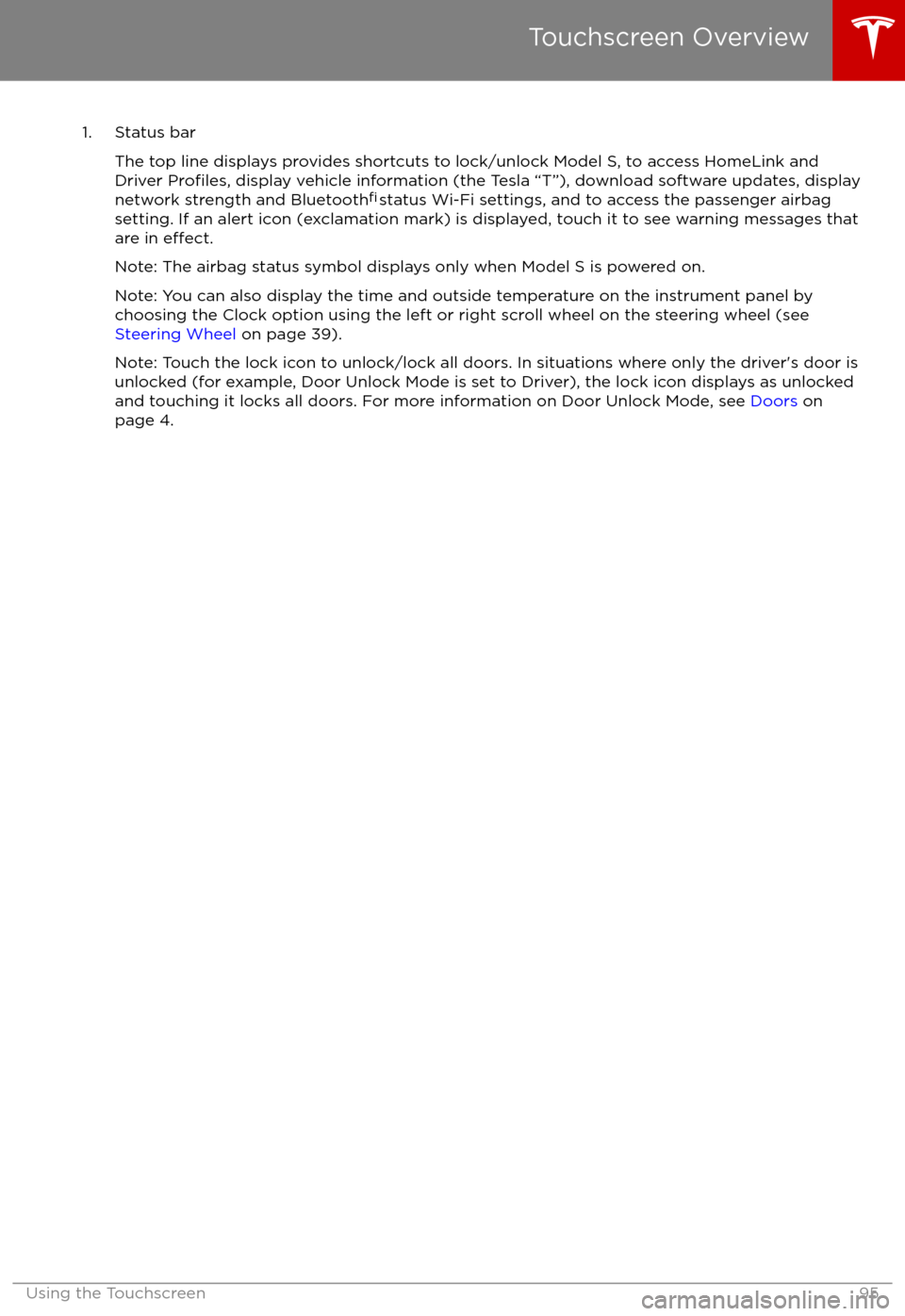
1. Status barThe top line displays provides shortcuts to lock/unlock Model S, to access HomeLink andDriver
Profiles, display vehicle information (the Tesla “T”), download software updates, display
network strength and Bluetooth
Page 106 of 186
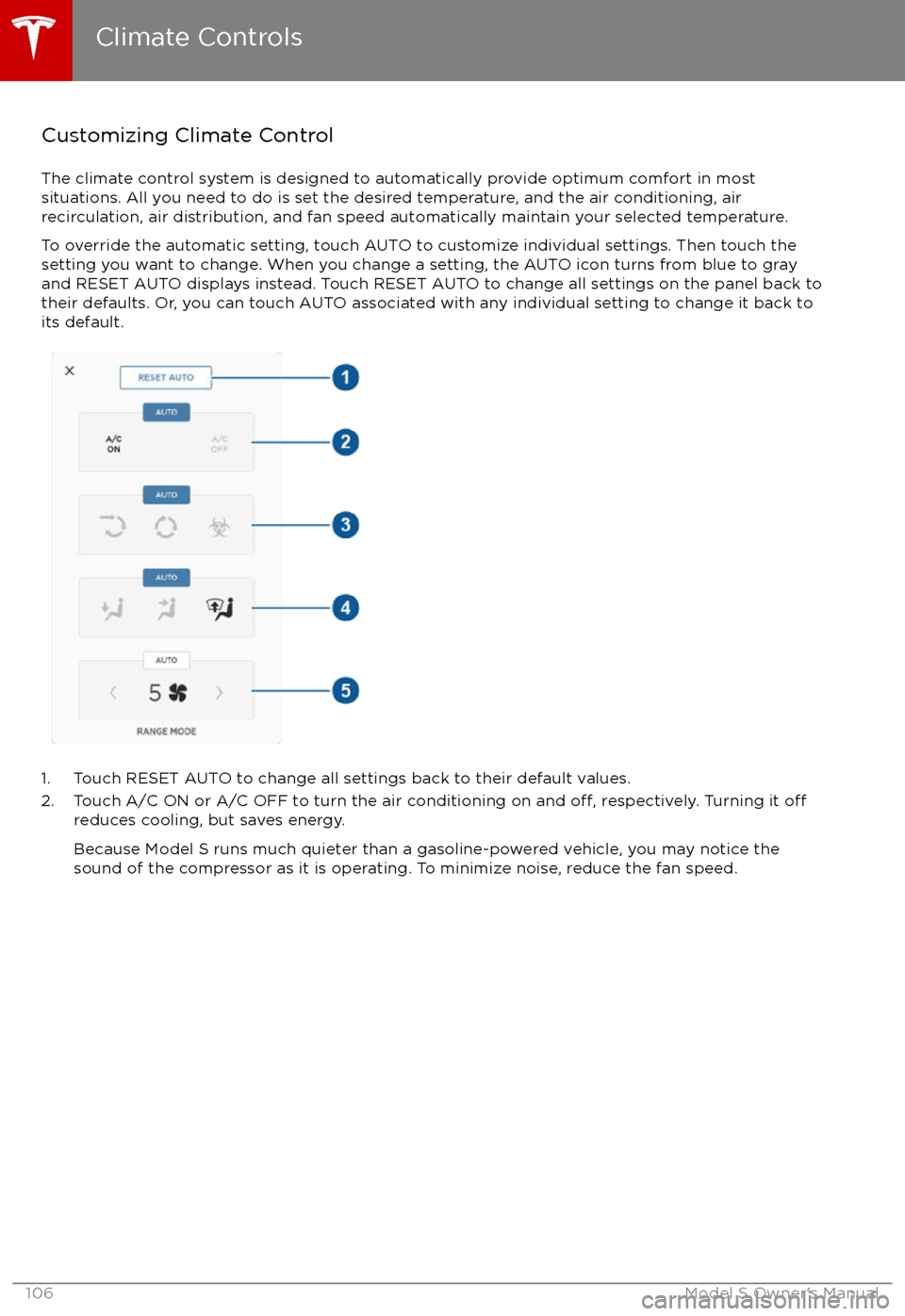
Customizing Climate ControlThe climate control system is designed to automatically provide optimum comfort in most
situations. All you need to do is set the desired temperature, and the air conditioning, air
recirculation, air distribution, and fan speed automatically maintain your selected temperature.
To override the automatic setting, touch AUTO to customize individual settings. Then touch the
setting you want to change. When you change a setting, the AUTO icon turns from blue to gray
and RESET AUTO displays instead. Touch RESET AUTO to change all settings on the panel back to
their defaults. Or, you can touch AUTO associated with any individual setting to change it back to its default.
1. Touch RESET AUTO to change all settings back to their default values.
2. Touch A/C ON or A/C OFF to turn the air conditioning on and off, respectively. Turning it offreduces cooling, but saves energy.
Because Model S runs much quieter than a gasoline-powered vehicle, you may notice the
sound of the compressor as it is operating. To minimize noise, reduce the fan speed.
Climate Controls
106Model S Owner
Page 112 of 186
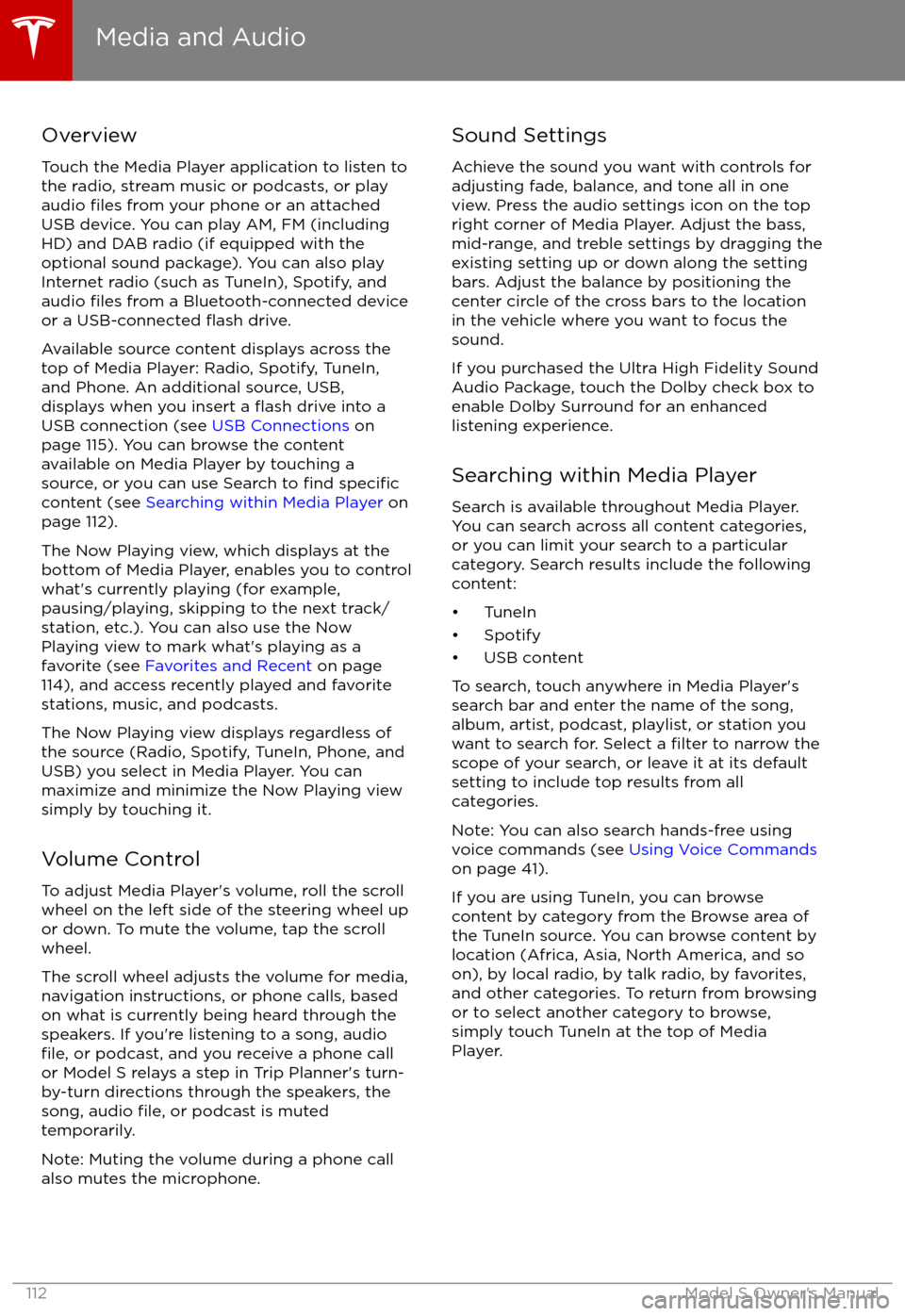
Overview
Touch the Media Player application to listen to
the radio, stream music or podcasts, or play
audio
files from your phone or an attached
USB device. You can play AM, FM (including HD) and DAB radio (if equipped with the
optional sound package). You can also play
Internet radio (such as TuneIn), Spotify, and
audio
files from a Bluetooth-connected device
or a USB-connected flash drive.
Available source content displays across the
top of Media Player: Radio, Spotify, TuneIn, and Phone. An additional source, USB,
displays when you insert a
flash drive into a
USB connection (see USB Connections on
page 115). You can browse the content available on Media Player by touching asource, or you can use Search to
find specificcontent (see Searching within Media Player on
page 112).
The Now Playing view, which displays at the
bottom of Media Player, enables you to control what
Page 117 of 186
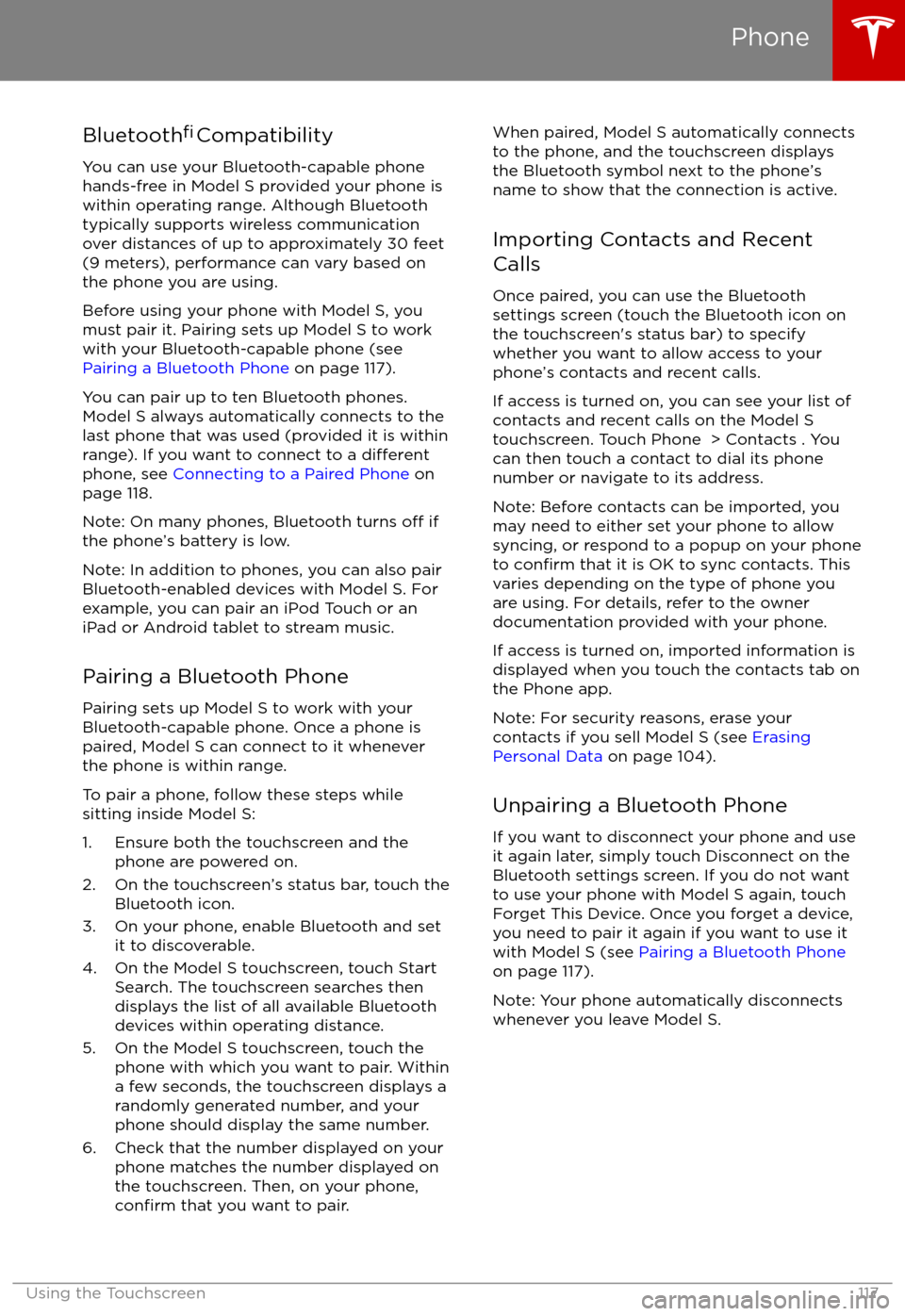
Bluetooth
Page 118 of 186
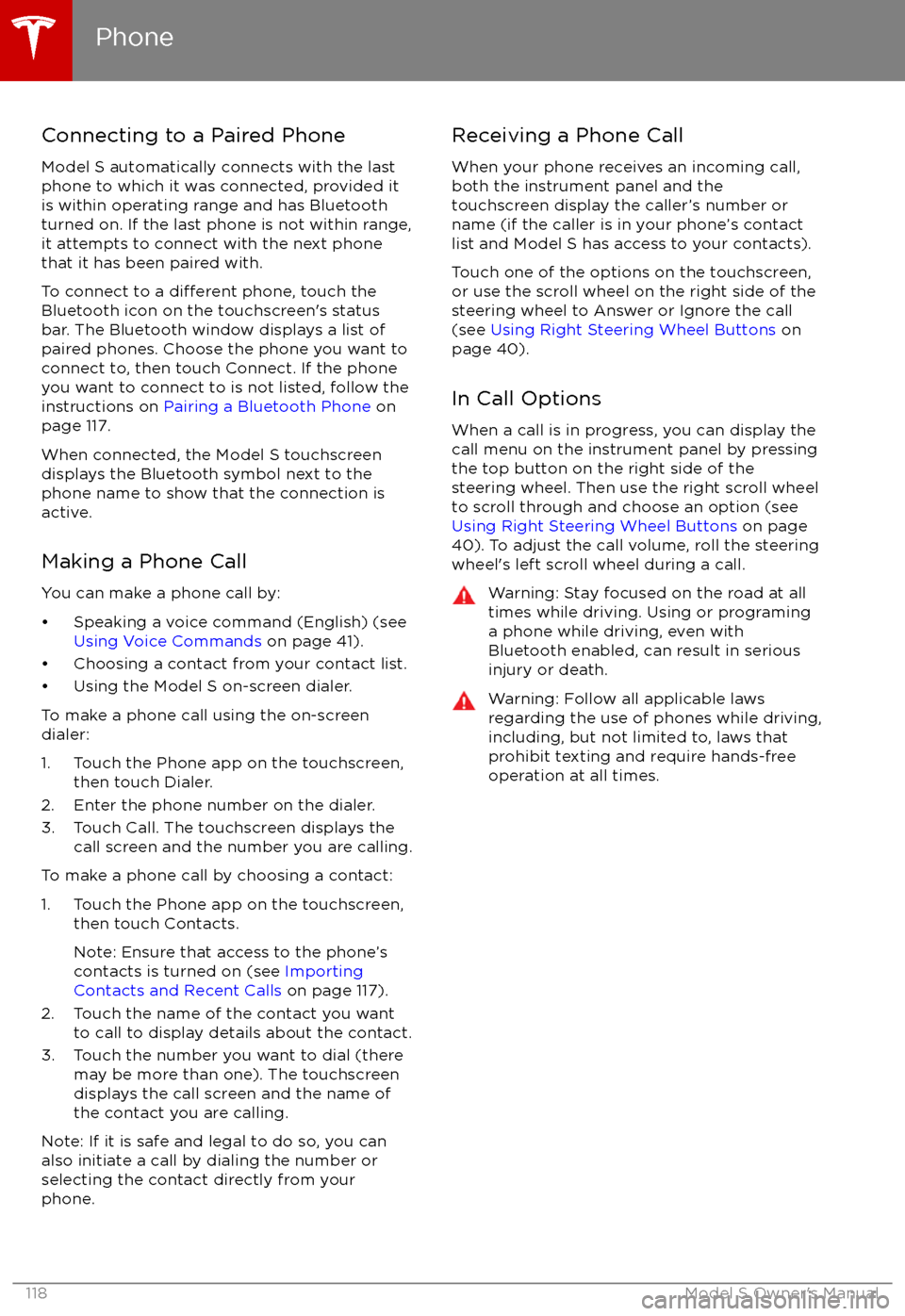
Connecting to a Paired Phone
Model S automatically connects with the last
phone to which it was connected, provided it
is within operating range and has Bluetooth turned on. If the last phone is not within range,
it attempts to connect with the next phone
that it has been paired with.
To connect to a
different phone, touch the
Bluetooth icon on the touchscreen
Page 137 of 186

Charging Status
The following illustration is provided for demonstration purposes only and may vary slightly
depending on the software version and market region of your Model S.
1. Charging status information. For example, if Model S is charging, it displays the time remaining until fully charged at the currently selected charge level. When a charging session
has been scheduled, it displays when charging starts.
2. Total estimated driving distance (or energy) available. Instead of driving distance as shown here, you can display the percentage of battery energy remaining by touching Controls >Settings > Language & Units > Energy & Charging .
Note: A portion of the battery image may appear blue. This indicates that a small portion of
the energy stored in the battery is not available because the battery is cold. This is normal and
no reason for concern. When the battery warms up, the blue portion no longer displays.
3. Charging rate per hour.
4. Estimated increase in driving distance (or energy) achieved so far in this charging session. Instead of driving distance as illustrated above, you can display the amount of energy gained
by touching Controls > Settings > Language & Units > Energy & Charging .
5. Current being supplied/current available from the connected power supply (see Changing
Charge Settings on page 135).
If connected to a 3-phase power supply, the available current represents the
current per phase and the 3-phase symbol displays.
6. Voltage being supplied by the charge cable.
Note: If Model S is charging and detects unexpected
Page 181 of 186

AABS (Anti-lock Braking System) 57
absolute speed limit 91
Acceleration (dual-motor) 98
access panel, removing 154accessoriesinstalling 158
plugging into power socket 115
adaptive headlights 54
air circulation 106
air conditioning 105
air distribution 106
air
filter 108
air suspension 111
air vents 108
airbag, front passenger, disabling 35
airbags 33
alarm 125
all-season tires 142
always connected, setting 65
anti-lock braking (ABS) 57
audioplaying files 112
steering wheel buttons 39
volume control 112
Auto High Beam 54
Auto Lane Change 79
auto-raising suspension 110
automatic emergency braking 88
Autopark 81
Autopilot 68
Autosteer 76
average range 65
B
backup camera 67
battery (12V)complete discharge 133specifications 165Battery (high voltage)care of 133
coolant 154
specifications 166
temperature limits 133
battery (key), replacing 5
blind spot warning 86
Bluetoothdevices, playing audio files from 115
general information 117
phone, pairing and using 117
body repairs 158
body touch up 151
brake
fluid replacement 138
brakesautomatic in emergencies 88fluid level 155brakes (continued)overview of 57specifications 165
brightness of displays 101
C Cabin Overheat Protection setting 101
cabin temperature control 105
Calendar app 124
camera 68
camera (rear view) 67
car cover 151
car status, displaying 39, 40
car washes 149
cargo volume 163
carpets, cleaning 150
CE
certifications 179
CHAdeMO 132
chains 142
change of ownership 104
charge port 134
charge port light 135
chargingcharge settings 135
components and equipment 131
instructions 134
public charging stations 132
scheduling 135
status of 137
charging locations, finding 120
child protectiondisabling liftgate and rear door handles 7
disabling rear window switches 9child seatscleaning 150
disabling front passenger airbag 35
installing and using 22
Tesla built-in rear facing 29
cleaning 149
climate controls 105
Cold Weather controls 98
collision avoidance assist 88
console12V power socket 115
cup holders 16
USB ports 115
consumption chart 65
contact informationroadside assistance 170coolantBattery, checking level of 154
Battery, replacement interval 138
copyrights 175, 176
Creep 98
cruise control 70
cup holders 16
Index
Index181